Encountering the message “Your organization’s data cannot be pasted here” can interrupt workflows and cause frustration. This error results from strict security measures organizations implement to protect sensitive data. Often tied to Microsoft Intune policies or other device management tools, the error prevents data from being copied or transferred in ways that could compromise security.
This article examines the causes of this problem and offers workable fixes to deal with it successfully. Determining the root reasons is essential to fixing any issue, whether it involves software limitations or controlled devices.
What Does “Your Organization’s Data Cannot Be Pasted Here” Mean?
When you try to transfer data from an allowed program, such Microsoft Outlook or SharePoint, into an unapproved or unmanaged application, you get the message “Your organization’s data cannot be pasted here.” On devices under the control of an organization’s security regulations, this often happens. By prohibiting sensitive data from being moved to platforms or apps outside of the authorized environment, it guarantees that it stays safe.
This restriction applies to both desktop and mobile devices and is part of data protection measures to safeguard sensitive information. Even if you’re copying data within approved software, you might encounter this error if the application is outdated or has specific restrictions set by your organization.
Common Causes of the Error
Several factors can trigger this error, ranging from policy restrictions to technical issues. Below are the most common causes behind “Your organization’s data cannot be pasted here.”
1. Microsoft Intune Policy Restrictions
Organizations often use Microsoft Intune to enforce data protection rules. These policies govern how data is shared between applications, restricting actions like copying, cutting, or pasting data to unauthorized platforms.
2. Outdated Applications
If your Microsoft Office, Outlook, or other managed applications are outdated, compatibility issues may arise. These issues can result in errors when transferring data, as older versions may not align with updated security protocols.
3. File Corruption
Corrupted files or documents can also trigger the error. If a file doesn’t meet security requirements or contains errors, the system may block data from being pasted.
4. Character or File Restrictions
Some managed applications impose limits on the type or size of data that can be copied. If you exceed these limits, you’ll encounter the error.
5. Technical Glitches
Sometimes, simple technical glitches or network issues can cause this error. These glitches may include app conflicts, system crashes, or temporary failures in the managed device’s functions.
Solutions for Resolving the Error
Fixing the “Your organization’s data cannot be pasted here” issue involves addressing the root causes. Below are detailed solutions to overcome this error.
1. Adjust Microsoft Intune Policies
If you are an IT admin or have access to an administrator, modifying Microsoft Intune’s app protection policies can resolve the issue. Here’s how to do it:
- Log in to the Microsoft Intune admin center using admin credentials.
- Navigate to Apps > App Protection Policies.
- Modify the policy to allow data transfers between approved apps or managed apps.
- Save the changes and restart the device to apply the updated settings.
2. Update Your Applications
Updating managed applications like Microsoft Office and Outlook can fix compatibility issues that lead to this error. To update Office:
- Open any Microsoft Office application, such as Word or Excel.
- Go to File > Account and select Update Options.
- Click on Update Now to download and install the latest version.
- Restart the application and check if the issue persists.
3. Restart Your Device
Sometimes, a simple restart can clear temporary glitches or reset policies that block data transfer. Shut down your device completely, wait a few seconds, and then power it back on.
4. Save Data in a Different Format
If the issue occurs while pasting data into a document, try saving the data in a different format. For example:
- Copy the text and paste it into Notepad to remove any formatting.
- Save the text as a plain text file (.txt).
- Open the saved file, copy the text again, and paste it into the desired application.
5. Use Approved Applications
Ensure you are using applications that are authorized by your organization for managing sensitive data. For example, instead of copying data to personal apps, use managed apps like SharePoint, OneDrive for Business, or Outlook.
6. Check Document Editability
If a document opens in a read-only or protected view, you may encounter an error when attempting to paste data. Enable editing by clicking the “Enable Editing” button at the top of the document.
7. Contact IT Support
If none of the above solutions work, contacting your IT administrator is often the best course of action. They can review the organization’s policies and make adjustments if necessary to resolve the issue.
What If Your Organization Blocks a File?
If you encounter the error “Your organization has blocked this file,” it means the organization’s security settings have prevented access to a specific file. This measure is designed to protect against unauthorized data sharing and potential security threats.
Steps to Address File Blocking
- Reach out to your IT department for clarification and assistance.
- Change the file’s location or try accessing it using a different authorized application.
- Verify that your system settings and policies are correctly configured to allow file access.
Why iPhones Face Copy-Paste Restrictions
If you’re experiencing this error on an iPhone, the issue could stem from device restrictions or software bugs. Common causes include:
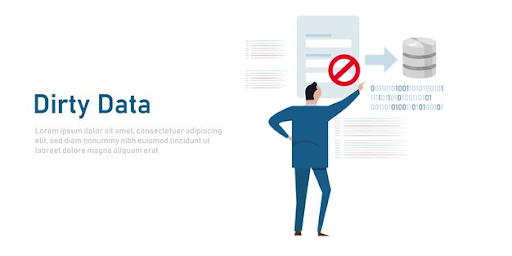
- Improper Handoff settings in General > Handoff.
- Insufficient memory or cache issues.
- Outdated iOS software, which might require an update.
Resolving these issues involves resetting device settings, freeing up memory, or consulting IT support for further troubleshooting.
Conclusion
Security procedures that safeguard sensitive organizational data are the direct cause of the error message “Your organization’s data cannot be pasted here.” Even while this might be annoying, these regulations are essential for maintaining compliance and avoiding data breaches. You may get around these limitations without sacrificing security by comprehending the causes of the issue and putting the suggested fixes into practice.
With the correct strategy, fixing this problem is doable, whether it entails contacting IT managers, upgrading software, or utilizing sanctioned applications. Keeping up with your company’s data regulations is crucial to sustaining productivity in a safe setting.
Read More: PlayMyWorld.com: A Revolution in Online Gaming
FAQs
What does “Your organization’s data cannot be pasted here” mean?
This error means your organization’s policies restrict copying data from one application to another to ensure data security.
How do I resolve the error on Android?
Long-press the area where you want to paste the data and select the “Paste” option. If the error persists, check your device’s managed app settings.
Why can’t I copy and paste on my iPhone?
The issue could be due to memory problems, software bugs, or restrictions placed by managed device settings. Update your software or reset the device to fix this.
How can outdated software cause this error?
Outdated software may not support current security protocols, causing compatibility issues when transferring data.
Can this error occur on unmanaged devices?
Yes, certain restrictions set by your organization may apply even on personal devices if they are connected to your organization’s network.



